Sync Dives From Apple Watch to Dyver
With the new Dyver x Apple integration, you can automatically sync your dive data from your Apple Watch Ultra to your Dyver account. Follow these steps to set up the integration and make the most of this feature.
Step 1: Enable HealthKit Integration in Oceanic+
Open the Oceanic+ App
Go to Settings. Tap General Settings. Toggle 'Enable Healthkit Integration’ on.
Because Apple worked with Oceanic to develop their dive software, all dive data is written to Apple Health via the Oceanic+ App. Until this changes, you must allow Oceanic+ access to Apple Health in order for Dyver to sync dives recorded on Apple Watch.
Step 2: Sync Your Dive Data
Open the Dyver App on your mobile device.
Tap the Settings wheel in the upper right hand corner.
Select the Apple option under Devices.
Step 5: Customize Your Dive Logs
With your data synced, explore the various logging features in Dyver:
Add Titles, Descriptions, or Dive Sites to your dive entry.
Enhance your dives, by adding photos of the cool critters you saw.
Send dive data to your dive buddy who did not record for their dive log.
Troubleshooting Tips
Restart Oceanic+ and Apple Health apps.
While we are able to get basic dive data like dive time, depths and temperatures, via Apple Health, Apple has restricted the ability for apps other than Oceanic+ to access things like location, gas type, ascent rates, and more.
If you need further assistance, feel free to reach out to our support team at support@dyver.com.