Sync Dives From Shearwater to Dyver
With the new Dyver x Shearwater integration, you can automatically sync your dive data from your Shearwater dive computer directly to your Dyver account. Follow these steps to set up the integration and make the most of this feature.
Step 1: Update Your Dyver App
Make sure you have the latest version of the Dyver app. You can update it directly from the App Store or Google Play Store. This ensures compatibility with the Shearwater integration.
Step 2: Connect Your Shearwater Dive Computer
Open the Dyver App on your mobile device.
Tap the Settings wheel in the upper right hand corner.
Select the Shearwater option under Devices.
Step 3: Pair the Device
Turn on Bluetooth on your Shearwater dive computer (ensure it’s in pairing mode).
The Dyver app will automatically scan for Shearwater devices.
When paired, your device name will appear with a connected status.
Step 4: Sync Your Dive Data
Once paired, you can sync dive data from your Shearwater dive computer by clicking Sync Your Dives. You can review the synced dive logs directly in your Dive Log or from your Profile.
Step 5: Customize Your Dive Logs
With your data synced, explore the various logging features in Dyver:
Add Tiles, Descriptions, or Dive Sites to your dive entry.
Enhance your dives, by adding photos of the cool critters you saw.
Send dive data to your dive buddy who did not record for their dive log.
Troubleshooting Tips
Ensure both Bluetooth and location permissions are enabled on your mobile device.
Restart both devices if they aren’t pairing successfully.
If you need further assistance, feel free to reach out to our support team at support@dyver.com.