Upload old dive logs
Want all of your dive data in one place once and for all? Send us those spreadsheets, csv, excel, and uddf files. We will handle the rest.
Garmin
Option 1: All Dives
This option generates a csv of all dives in your Garmin history. However, it will not include location data or streamed data like depth, temperature, or air consumption used to generate graphs in the Dyver app.
Login to Garmin Connect on a computer.
Select All Activities on the left side.
Filter to Dives in the top right.
Click Export CVS in the upper right hand corner and email me that file.
Email file to support@dyver.com
Garmin is at the top of our list for future integrations with Dyver. You can help speed this along by upvoting this issue.
In the meantime, we can upload Garmin dives to your Dyver profile.
Option 2: Individual Dives
Exporting the .fit file for each dive ensures all data associated with the dive (including streamed data) will be uploaded to Dyver.
Login to Garmin Connect on a computer.
Select the activity you’d like to export.
Tap the toggle in the upper right conner and click export.
Email file to support@dyver.com
Oceanic+
Exporting dive data from Oceanic+ is simple.
Open the Oceanic+ App and tap Dive Logs
Select Export Dives from the three dot menu on the right.
Email that file to support@dyver.com.
Other
We will also take spreadsheets, csv, or uddf files. Send us what you’ve got! support@dyver.com
Here is our preferred spreadsheet structure.